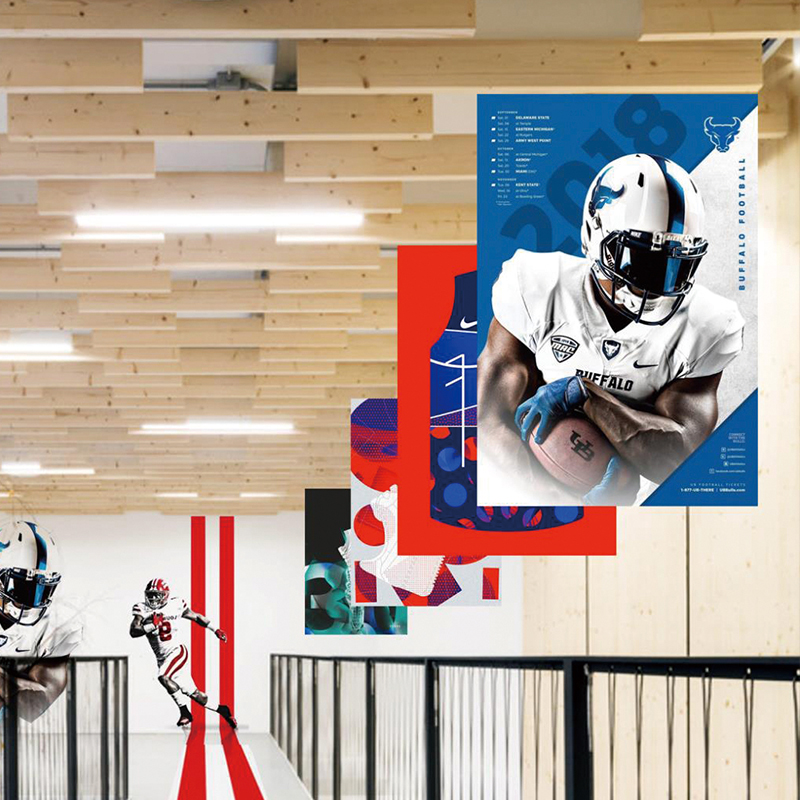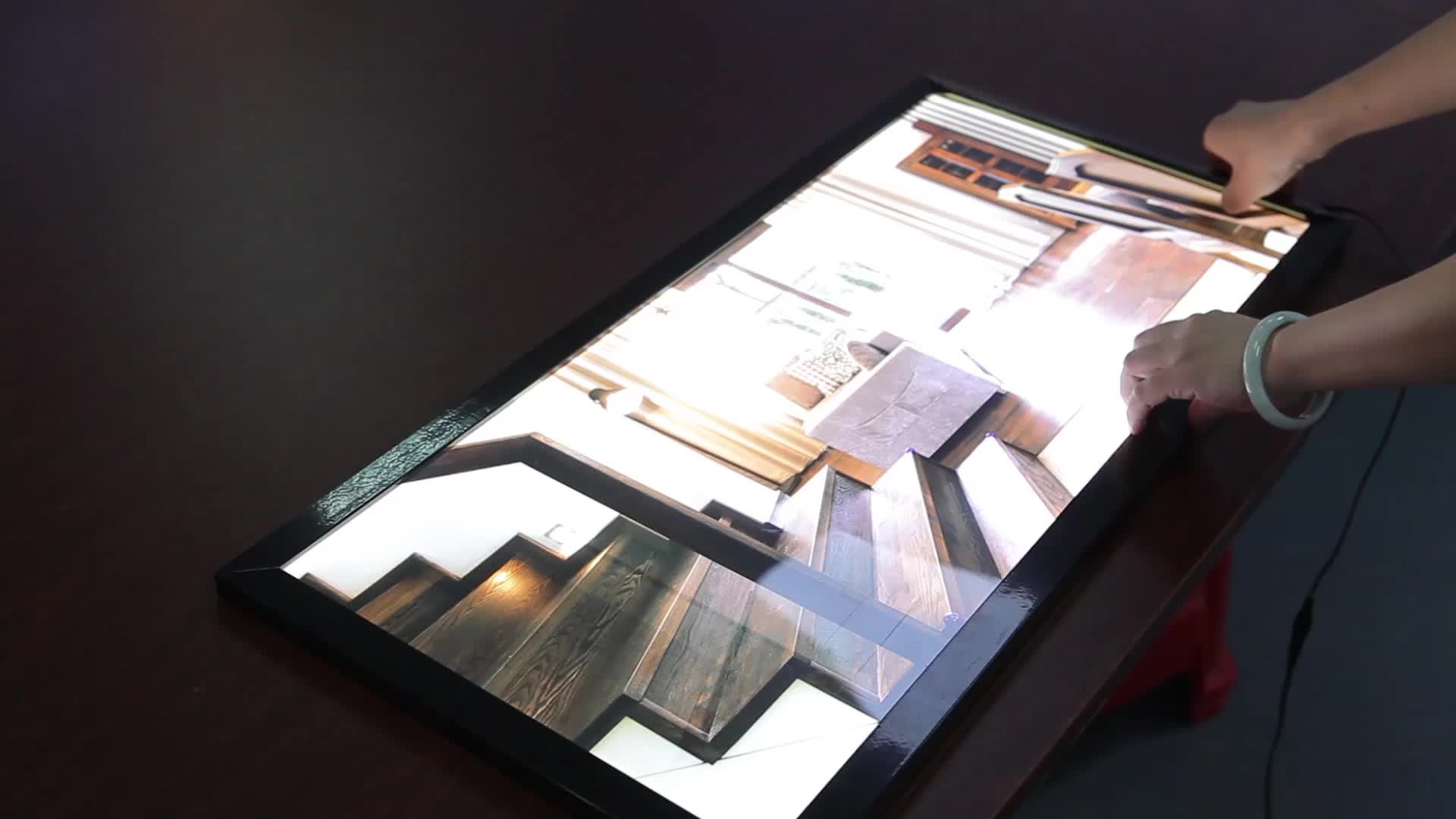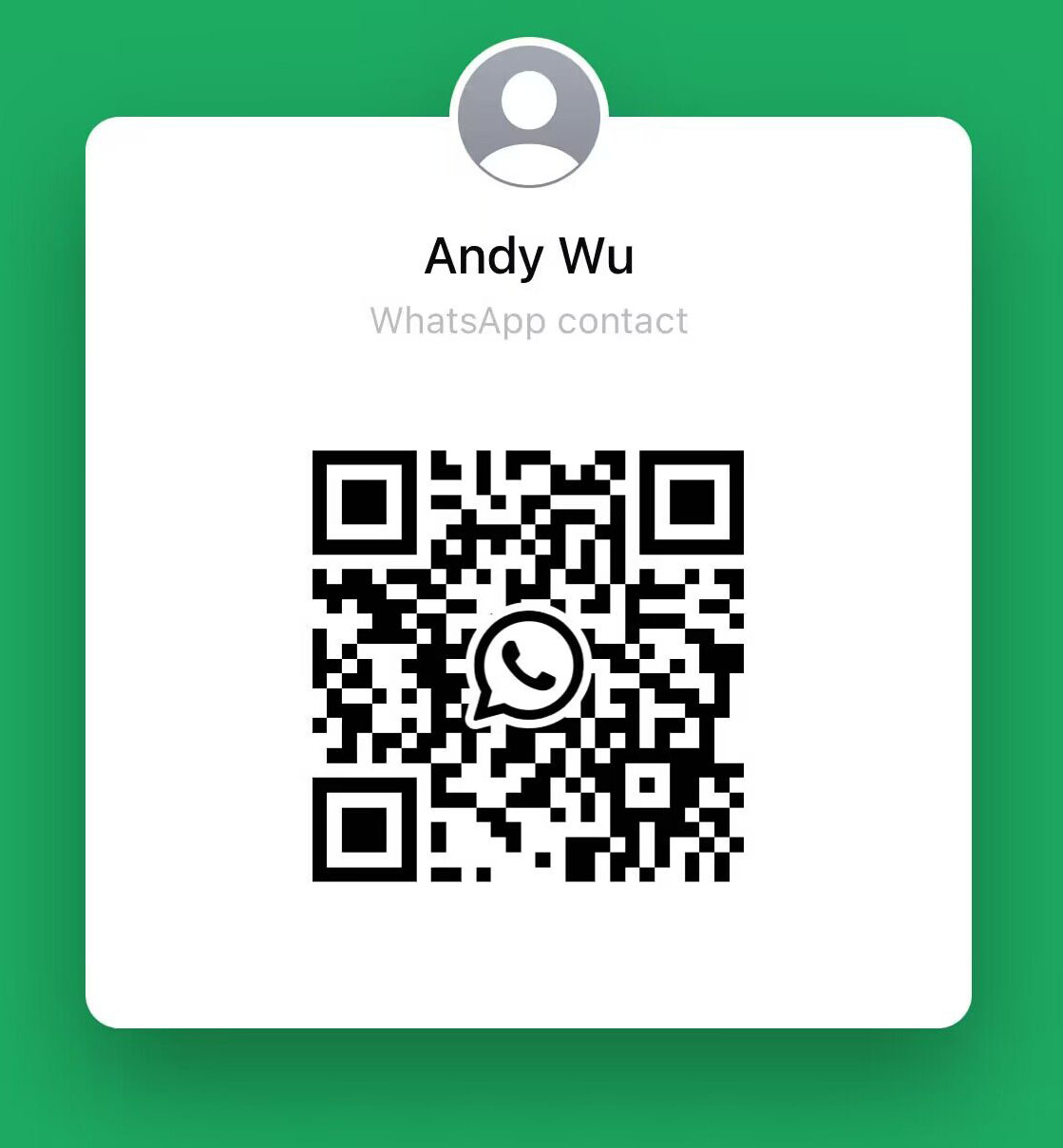
What are the precautions and tips when printing with Inkjet PP Paper?
Precautions
Paper compatibility:
Make sure the selected Inkjet PP Paper is compatible with your printer model. Different brands and models of printers may have different requirements for paper ink absorption, thickness, etc. Therefore, it is best to consult the official manual of the printer or consult the manufacturer for accurate compatibility information before purchasing.
Ink selection:
Use inks designed for inkjet printers, especially those marked as supporting special papers (such as Inkjet PP Paper). These inks usually have better permeability and color stability, and can present more vivid and lasting colors on Inkjet PP Paper.
Environmental control:
The printing environment should maintain a suitable temperature and humidity. Too high or too low temperature and humidity may affect the drying speed of the ink and the printing effect. Generally speaking, the indoor temperature should be controlled at 20-25 degrees Celsius, and the humidity should be between 40%-60% is ideal.
Paper handling:
Before printing, check whether the Inkjet PP Paper is wrinkled, creased or damaged. Avoid using damaged paper to avoid affecting the print quality. At the same time, place the paper flat in the printer's paper feed tray, making sure that the edge of the paper is aligned with the paper feed guide.
Regular cleaning:
Clean the printer's nozzle and paper feed mechanism regularly to prevent dust and ink residue from clogging the nozzle or affecting paper transmission. This helps improve print quality and extend the life of the printer.
Printing tips
Adjust print settings:
Paper type: In the print settings, select the correct paper type. This will help the printer adjust the printing parameters according to the characteristics of the paper.
Print quality: Select the appropriate print quality setting as needed. For high-quality photos or graphics, you can select "High Quality" or "Best" mode for more delicate printing effects.
Color management: If possible, use color management software to ensure that the printed color is consistent with the color displayed on the screen. This helps reduce color deviation and improve printing effects.
Preview and adjustment:
Before printing, use the print preview function to view the printing effect of the document or image. Adjust the layout, font size, color and other settings as needed to ensure that the final print meets expectations.
Batch printing:
If the printing task is large, it is recommended to do it in batches. This helps prevent the printer from overheating or over-consuming ink, and also helps to promptly identify and resolve possible printing problems.
Drying and storage:
After printing, let the paper dry naturally for a period of time (the specific time depends on the characteristics of the ink and paper). Then, store the printouts in a dry, cool, dark place to prevent fading or deformation.
Testing and experimentation:
For the first use of Inkjet PP Paper, it is recommended to test print in a small batch. Through testing, you can understand the characteristics of the paper such as ink absorption and color performance, and adjust the print settings according to the test results to achieve the best results.
When printing with Inkjet PP Paper, you need to pay attention to issues such as paper compatibility, ink selection, environmental control, paper handling, and regular cleaning. At the same time, by adjusting print settings, previewing and adjusting, batch printing, drying and saving, and testing and experimenting, you can further improve the printing effect and extend the life of the printer.